Enterprise Application System (Vision EAS)
Laurel Ridge Vision EAS Offline Knowledge Base
Not all knowledge base items are available offline for security reasons. Not all hyperlinks will work if they point to other knowledge base items and if you are not currently logged into Vision. For a complete list of items and full funtionality of the knowledge base hyperlinks, please log into Vision and select "ITS Support Tickets" then "Knowledge Base."- If you have issues pasting in long numbers from a source into Excel and Excel converts the long number to scientific notation.If you have issues pasting in long numbers from a source into Excel and Excel converts the long number to scientific notation.
If you have ever tried to past long number data into Excel you may have been surprised to see it auto-convert your long numebr into scientific notation like (9E+11). Dont panic your numbers are there but the formating is preventing you from seeing them. Simple use the Format dropdown on the Home ribbon by setting it to 'Number' and then use the ->0.00 option to remove the extra decimal places. Hope this helps. -J
ITS knowledge base item updated: 01/27/23 2:39 PM
DoneMyLaurelRidge
Accessing SIS, HR (HCM), or other Tiles in MyLaurelRidgeAccessing SIS, HR (HCM), or other Tiles in MyLaurelRidgeThis help item is to provide assistance on known issues accessing HCM, SIS, and other PeopleSoft applications.
Please note that we have been experiencing issues with Google Chrome accessing HR (HCM) and other PeopleSoft tiles from MyLaurelRidge (when system keeps "spinning"). This has been caused by a change to DNS from the VCCS system office in which we do not have control over. If you are using Chrome and experiencing access issues, please retry using the Firefox browser or see the attached document to this Knowledge Base item.
You must "Sign Out" of a PeopleSoft application before opening another (for example, you must sign out of SIS to open HCM) otherwise, you will receive an error (see image below) and not be allowed to enter the second. If this occurs, return to the previous system (SIS, HCM, etc.), sign out, then attempt to log back into the next system.
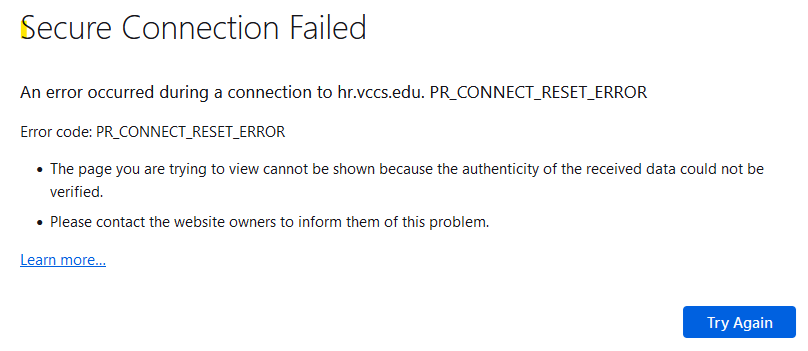
Also, if you are trying to access SIS, HR (HCM), or other tiles in MyLaurelRidge and cannot ... you may simply need to reset your VCCS password.
If resetting your VCCS password does not resolve the access issue, email ITS@laurelRidge.edu and we can verify your security. If you are experiencing issues related to tabs opening but the page never loads while the tab at the top looks like it is reloading over and over again, you may be using Chrome. Try the Firefox browser.
You may want to try clearing your browser cache, logging out of MyLaurelRidge, rebooting your computer, and then trying again.
Lastly, you could check out the attachment to this Knowledge Base item. It relates to issues specifically with Google Chrome.
Hope this helps. If not, email ITS@laurelRidge.edu and we can work through other troubleshooting options.
pdf
File 1
11/13/23
7:57 AMpdf
File 2
12/06/23
8:08 AMSupporting File Links:
- File 1: 11132023-075744_chrome-origin-keyed-agent-clusters.pdf
- File 2: 12062023-080826_issues-accessing-hcm-rich-cio-everyone.pdf
ITS knowledge base item updated: 11/13/23 8:07 AM
DoneWhat if your MyLaurelRidge tiles are not Laurel Ridge tiles?What if your MyLaurelRidge tiles are not Laurel Ridge tiles?Please know that Rapid Identity manages the MyLaurelRidge experience however, the end result is still the same. You should see a link to our college. If not, please contact ITS with a Vision ticket.
When you log into MyLaurelRidge, do you see tiles missing that were recently present?
This may be caused by any number of things. How do you resolve it?
- You may need to clear your browser cache, close your browser, reopen your browser and try again.
- Try a different browser, or
- Attempt to access MyLaurelRidge from "MyLaurelRidge" button in the header on the Laurel Ridge website
- May require clearing your browser cach with this option as well.
You can also use this MyLaurelRidge button from the beginning. This works in most cases.
If you see this screen (VCCS Default):
https://lf.my.vccs.edu/home/4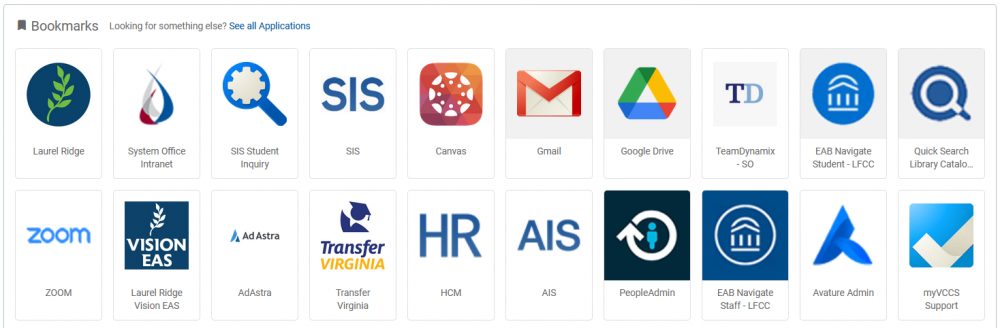
The VCCS default screen is shown is in error and is NOT related to Laurel Ridge specifically. When you see “/4” in URL this is the VCCS default tiles and incorrect. The correct tiles for Laurel Ridge is “/60”. You may change the URL from /4 to /60 and your tiles should re-appear.
You should see this screen - or something similar:
https://lf.my.vccs.edu/home/60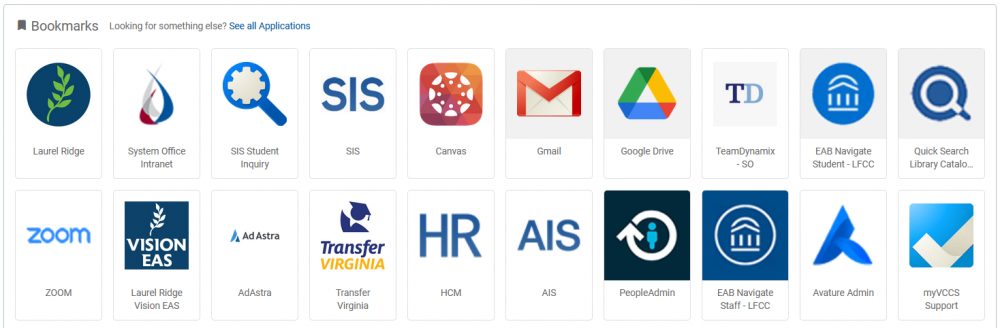
If you still have issues, please complete a RADS ticket in Vision EAS.
You may access Vision EAS after authenticating with VCCS (regardless of the tiles you see) using this link: https://vision.laurelridge.edu/sso.php
ITS knowledge base item updated: 11/13/23 7:54 AM
DoneSecurity
How does Vision EAS authenticate users?How does Vision EAS authenticate users? Enterprise Application System (Vision EAS) uses the MyVCCS portal for authentication
Enterprise Application System (Vision EAS) uses the MyVCCS portal for authenticationDid you know? Occasionally, as the VCCS experiences issues with their MyVCCS portal, you may still access your account here. Even though your typical MyVCCS login mechanism isn't available, not all is lost! While the VCCS is working to resolve their issues, you may still use your Microsoft Office 365 credentials to access your EAS account. In the event MyVCCS is down, we will switch your login page to the appropriate one to allow authentication. This switch is done automatically for you when you visit vision.laurelridge.edu.
You may ALWAYS login at vision.laurelridge.edu.Learn more here: Vision EAS Access Instructions
ITS knowledge base item updated: 06/08/22 8:25 AM
DoneVCCS Information Security GuidelineVCCS Information Security Guideline8.2.1 - Asset Management
Please see the attached document outlining 8.2.1 -
Asset Management.
docx
File 1
03/13/19
5:11 PMSupporting File Links:
- File 1: 03132019-171150_vccs-it-security-guideline-8.2.1-classification-guidelines.docx
ITS knowledge base item updated: 03/31/22 9:10 AM
DoneVision EAS
Do you have a MAC? Downloading files from a RADS Ticket can be trickyDo you have a MAC? Downloading files from a RADS Ticket can be trickyYour RADS ticket may include file attachments that will require you to download and access the contents. In some cases, when using a MAC, the file extension will be removed during or after the download process. When this occurs, your MAC will not know how to open the file, not knowing which software application to use to open it. Typically it is the file extension like .xlsx or .pdf that tells the computer which software application to use to open the file.
If you download a file and are unable to open it, please verify that the file extension still exists as it is displayed in RADS Tickets. If required, rename the downloaded file by appending the correct file extension to the file you downloaded and try opening the file again.
ITS knowledge base item updated: 03/31/22 11:28 AM
DoneWhat does unsubscribing to email notifications do?What does unsubscribing to email notifications do?Unsubscribing to Vision email notifications will only prevent you from receiving emails from Vision. When you unsubscribe, you will still receive some required emails from time to time. We suggest not unsubscribing since Vision only emails you when needed, making sure you are notified of items requiring your attention.
If you do unsubscribe, you may resubscribe within Vision at Account / My Profile Settings.
ITS knowledge base item updated: 06/24/24 10:16 AM
DoneWhen should you secure a file submitting your RADS ticket?When should you secure a file submitting your RADS ticket?Are you planning to submit a RADS Ticket?
Understanding when to secure a supporting file for a ticket and your RADS File Password:
- Supporting files may be uploaded as you create your ticket and throughout the process using a message within the ticket itself
- RADS will deliver any files back to you within your ticket as a message attachment
- If the file has faculty, staff, or student information in it, the file must be secured
How do you secure the file?
This is done using 7-Zip, a free open source software. Read more about 7-Zip in our RADS Knowledge Base - How to compress and password protect one or more files. If you do not already have this installed on your computer, visit https://www.7-zip.org/. Download and install the correct version for your system. You may need the assistance of IT to make this installation.
ITS knowledge base item updated: 06/08/22 8:33 AM
DoneOther
Been asked to use Incognito?Been asked to use Incognito?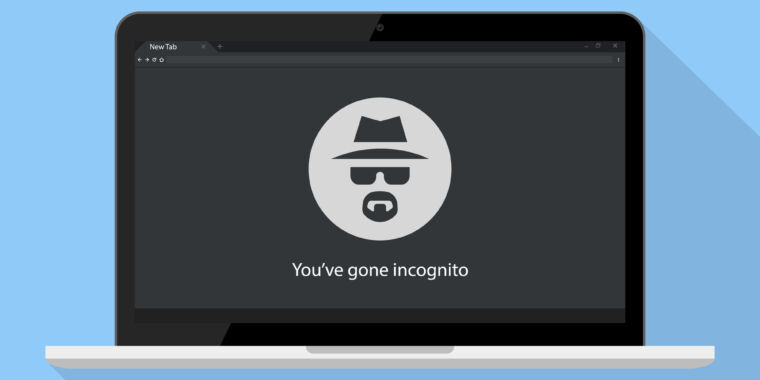
Been asked to use Incognito?
Your browser is likely supported and instructions are provided here.
ITS knowledge base item updated: 03/31/22 11:29 AM
DoneITS Security/Data Department Team & AvailabilityITS Security/Data Department Team & Availability Jeremiah ShifflettITS - Programmer Analyst
Jeremiah ShifflettITS - Programmer Analyst
P: 540-869-0794
Onsite Middletown
Tuesday, Thursday, Friday
8AM - 6PM
Virtual Telework
Wednesday
8AM - 6PM Eric SimonsITS - Software Developer, User Access Security Officer
Eric SimonsITS - Software Developer, User Access Security Officer
P: 540-868-9752
Onsite Middletown
Tuesday, Wednesday, Thursday
8AM - 5PM
Virtual Telework
Monday, Friday
8AM - 5PM (Fri 8AM-Noon) Stephen KilpatrickITS - Information Technology Specialist II
Stephen KilpatrickITS - Information Technology Specialist II
P: 540-868-7221The Information Technology Services (ITS) Security and Data services team dynamic and very talented individuals working to meet the needs of administrators, faculty, and staff of the college Monday - Friday.
Differences in schedules above
Actual schedules may not reflect what is listed above. Please contact the person for hours.
ITS knowledge base item updated: 09/01/23 3:59 PM
DoneResetting Your VCCS PasswordResetting Your VCCS PasswordThis process may fix issues related to accessing tiles from MyLaurelRidge like SIS, HR, AIS, and others.
Background: Your username and password are passed to SIS, HCM (HRMS), AIS, and elsewhere when you click on a tile in MyLaurelRidge. That connection may no longer be synced and needs to be re-established. To fix this, you may need to reset your VCCS password. This process only works if you have access to MyLaurelRidge and can access the "Change Password" option outlined below.
To reset your VCCS password, once you are logged into MyLaurelRidge, click your name near the top right then “Change Password” in the dropdown menu.

Then, follow the steps:
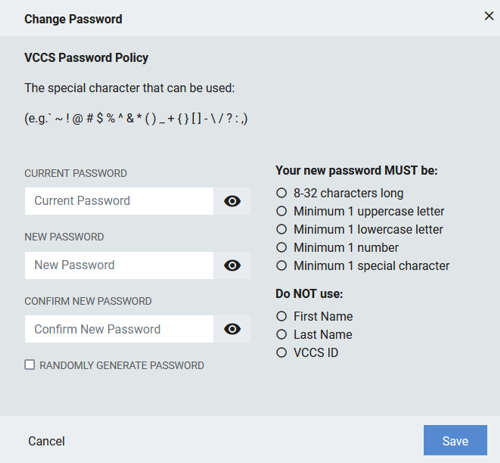
You will then need to:
- Log out of MyLaurelRidge
- Clear your browser cache (See Below)
- Close your browser
- Allow 2-3 minutes for your new password to propagate
- Log back into MyLaurelRidge with your new password
Clear Browser Cache: Chrome
- Open Google Chrome.
- Click the Chrome menu ⋮ icon on the browser toolbar.
- Select More Tools.
- Select Clear browsing data.
- On the Clear browsing data window, select which time range you want to clear.
- Tick Cookies and other site data and Cached images and files, and then click Clear data.
Clear Browser Cache: FireFox
- In the Menu bar at the top of the screen, click Firefox and select Preferences.
- Select the Privacy & Security panel.
- In the Cookies and Site Data section, click Clear Data.
- Remove the check mark in front of Cookies and Site Data.
- With Cached Web Content check marked, click the Clear button.
Clear Browser Cache: Microsoft Edge
- Open Microsoft Edge, select Menu (3 dots icon on top right corner of the browser) > Settings > Privacy & services.
- Under Clear browsing data, select Choose what to clear.
- Select "Cached images and files" and "Cookies and other site data" check box and then select Clear.
ITS knowledge base item updated: 01/24/24 2:53 PM
Done developed by Information Technology Services (ITS)
developed by Information Technology Services (ITS)
Laurel Ridge Community College (Laurel Ridge) 173 Skirmisher Lane, Middletown, VA 22645-1745
© Copyright 2019-2024 All Rights Reserved. vision.laurelridge.edu
Build 13.240711.045439 CIP: 18.223.108.71